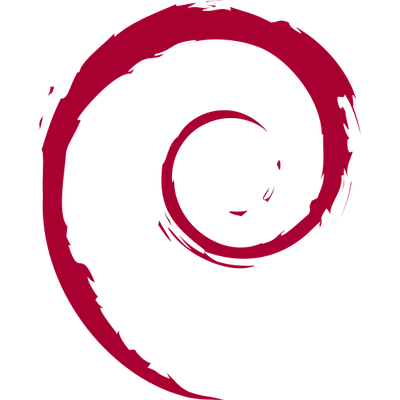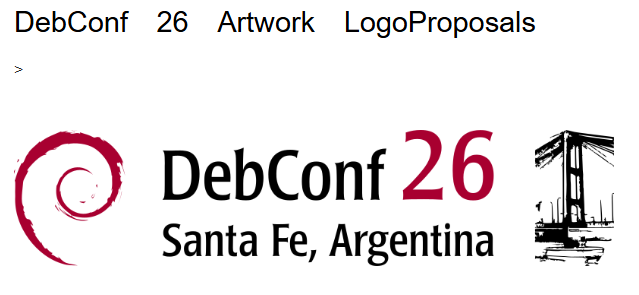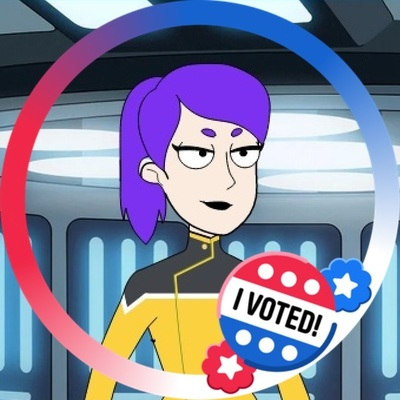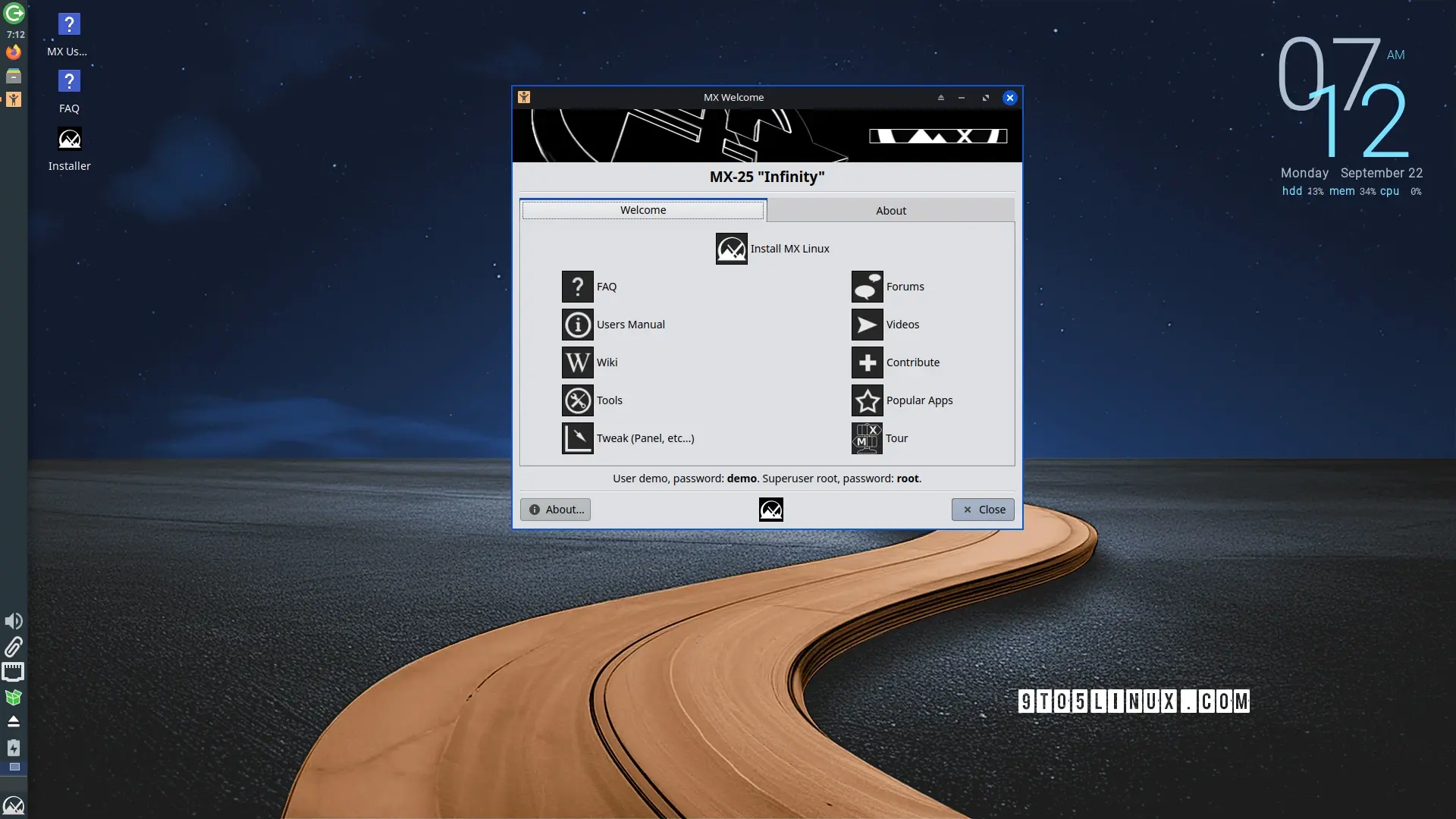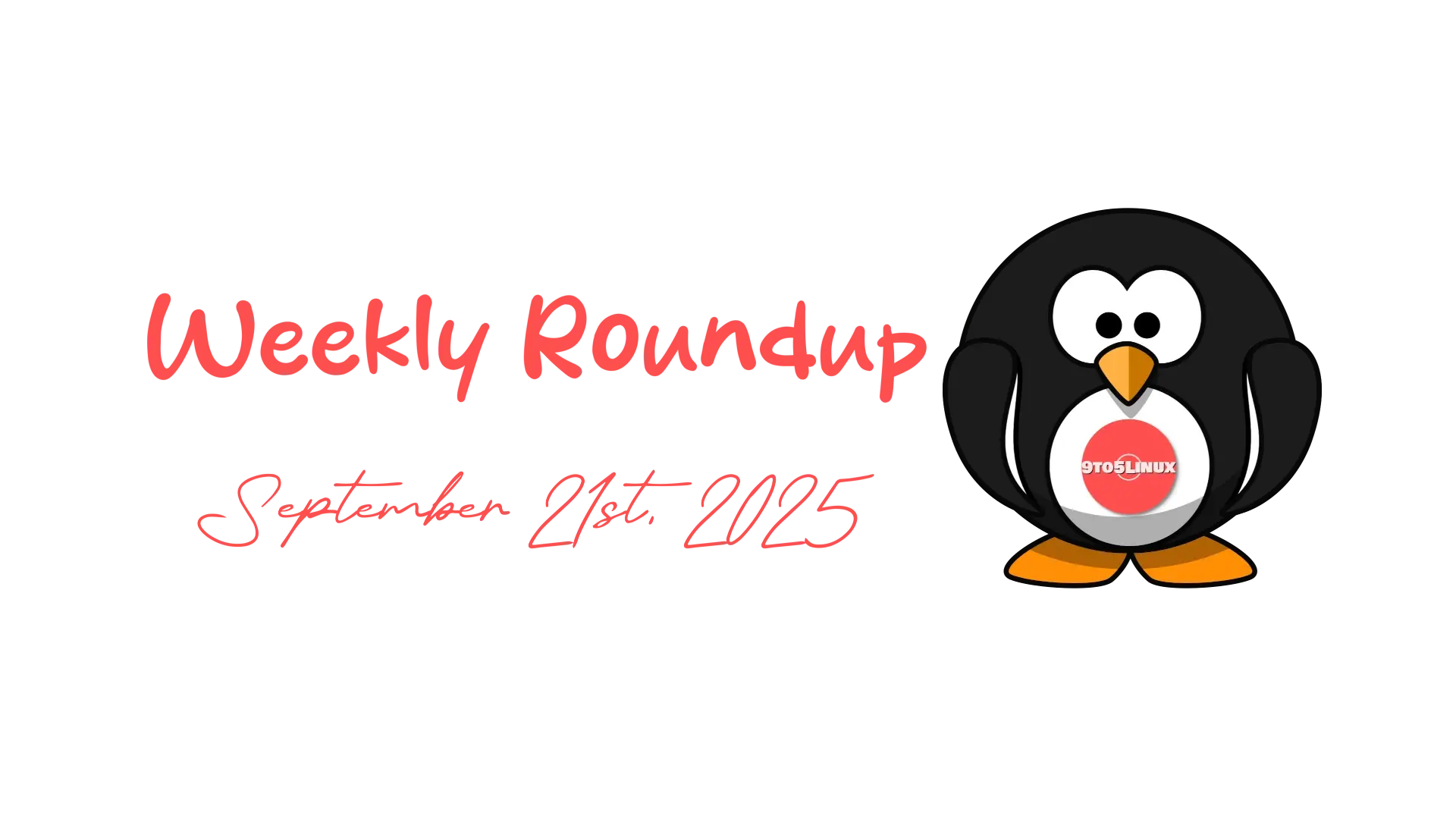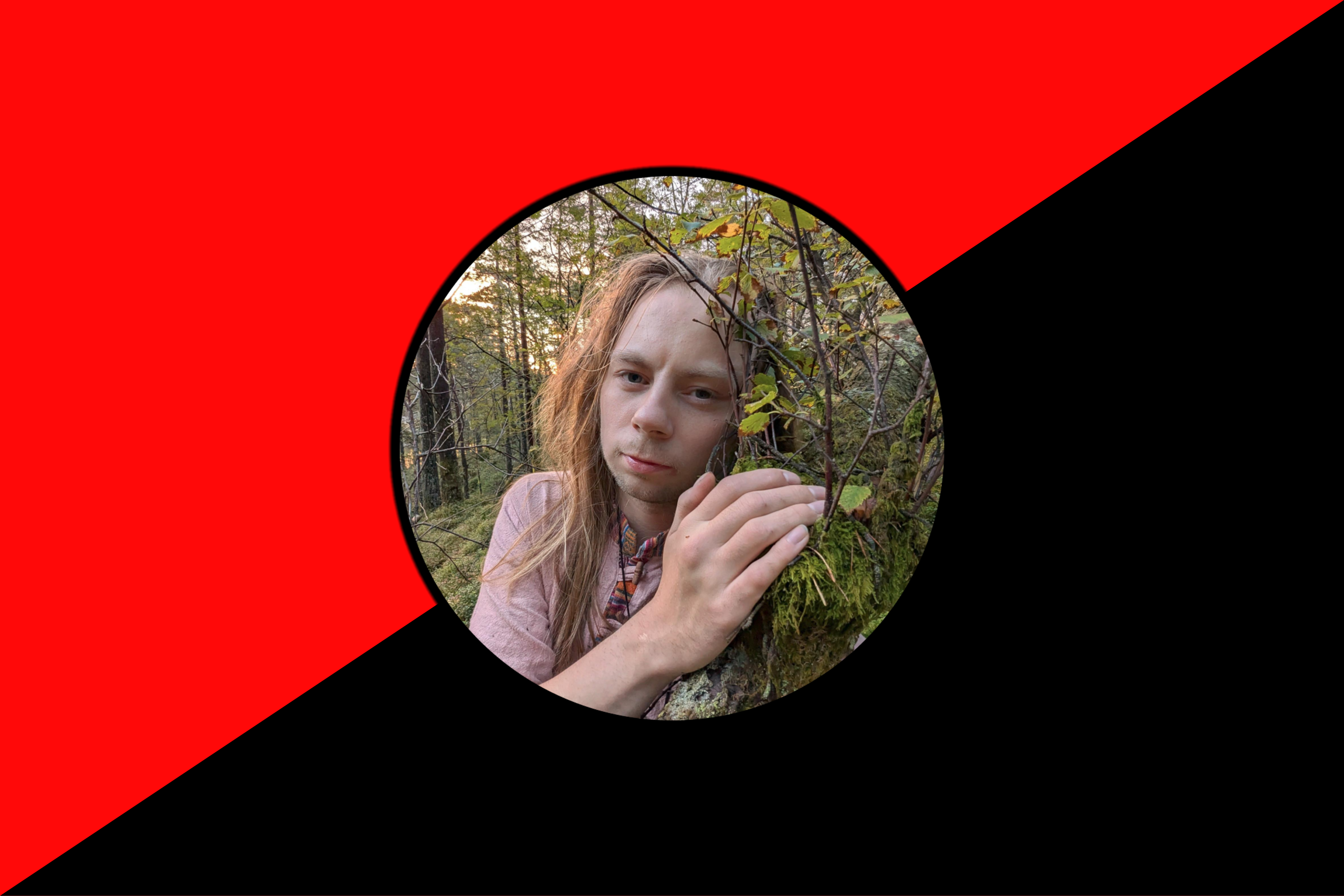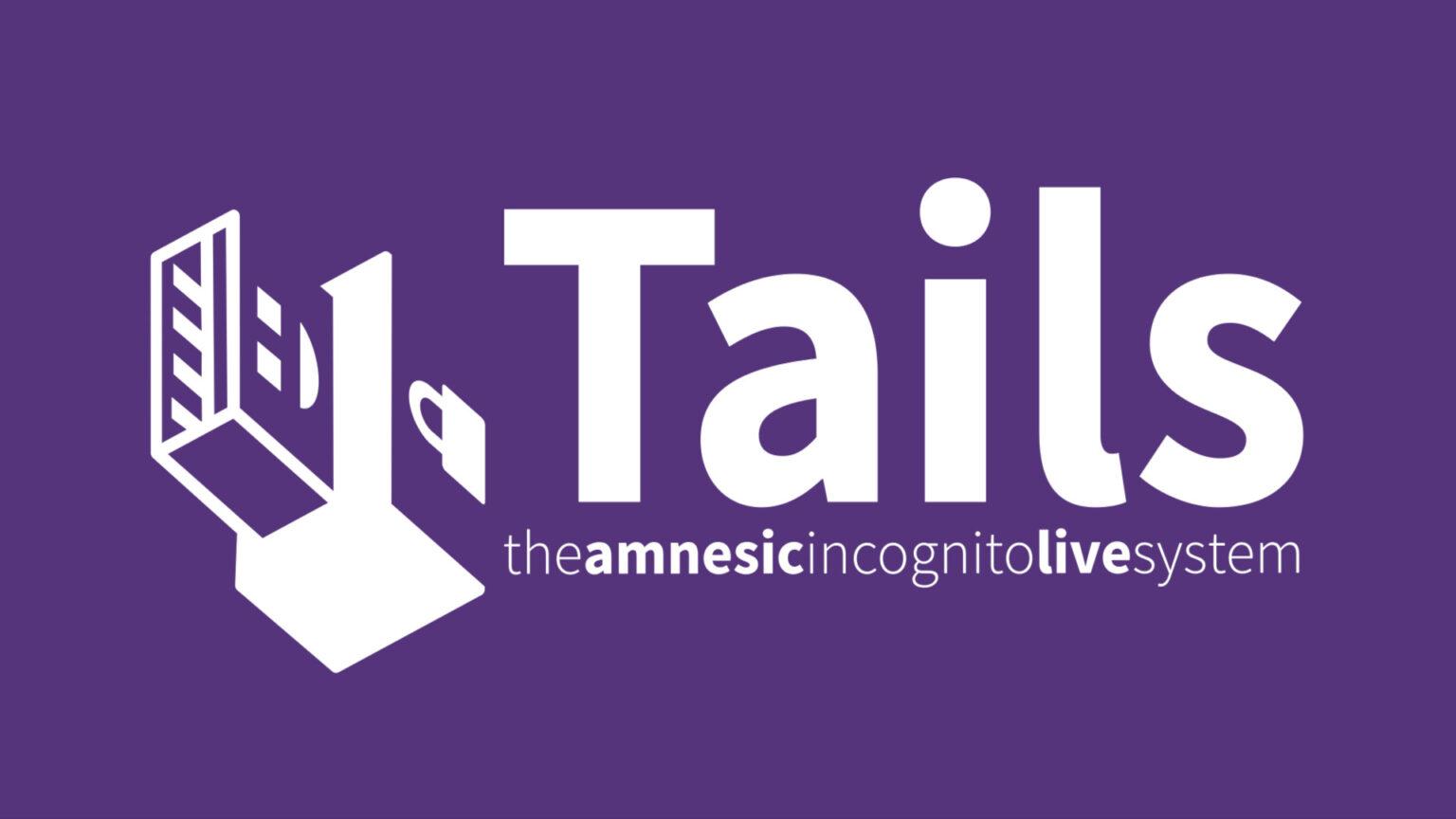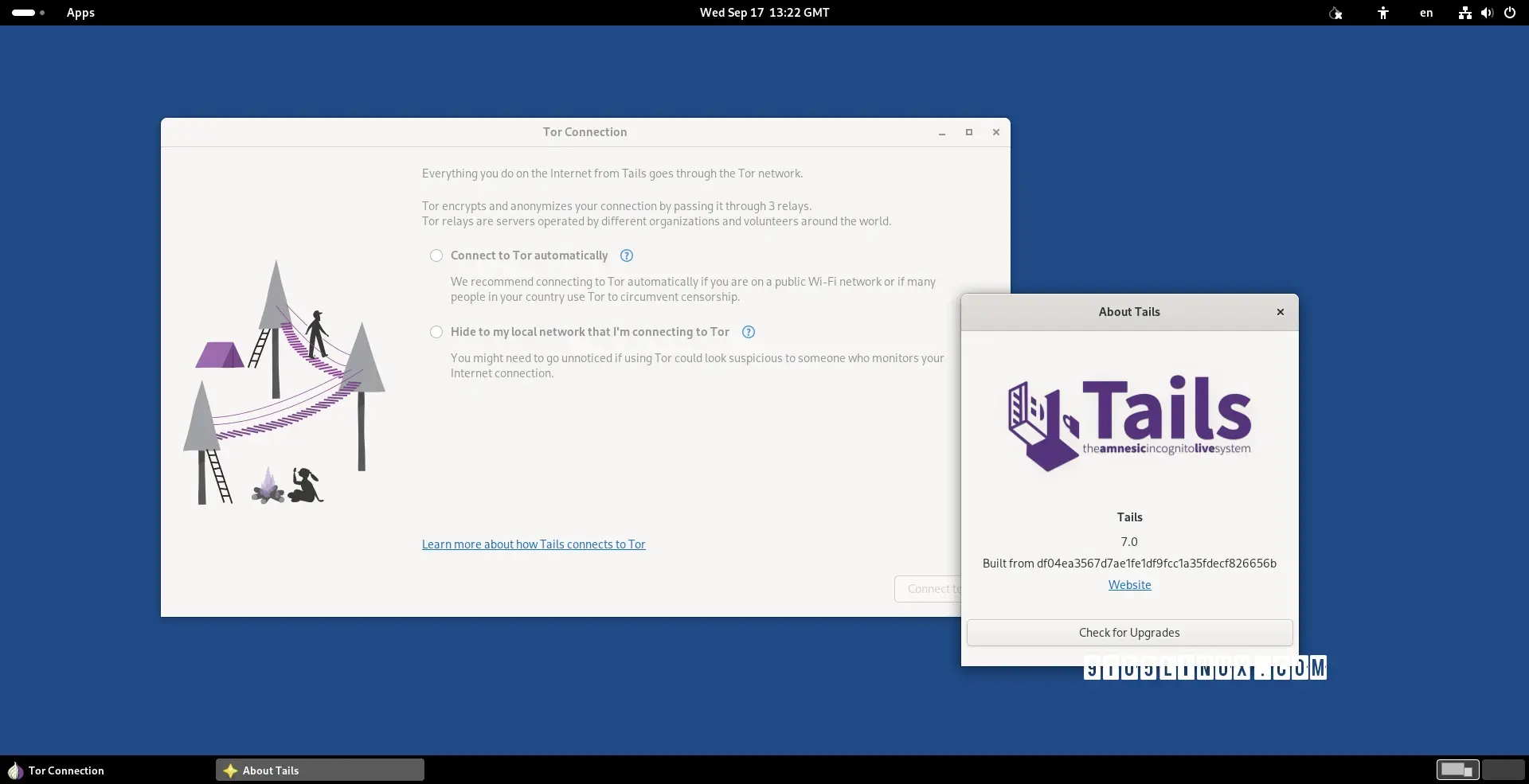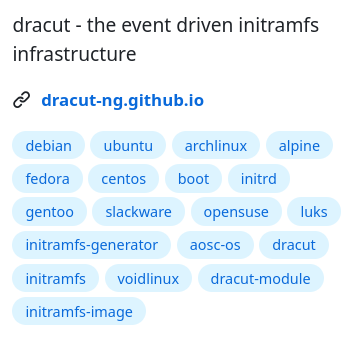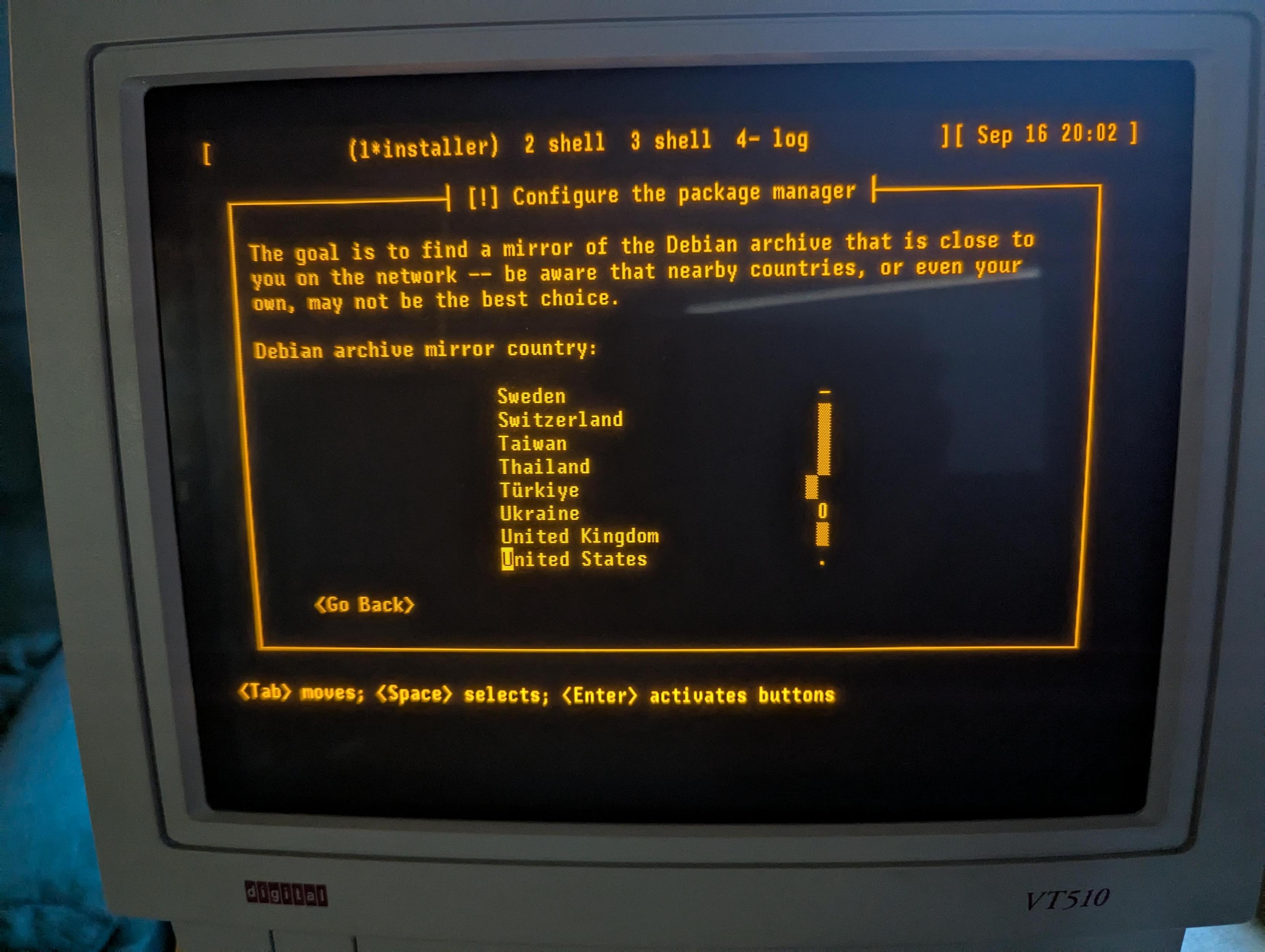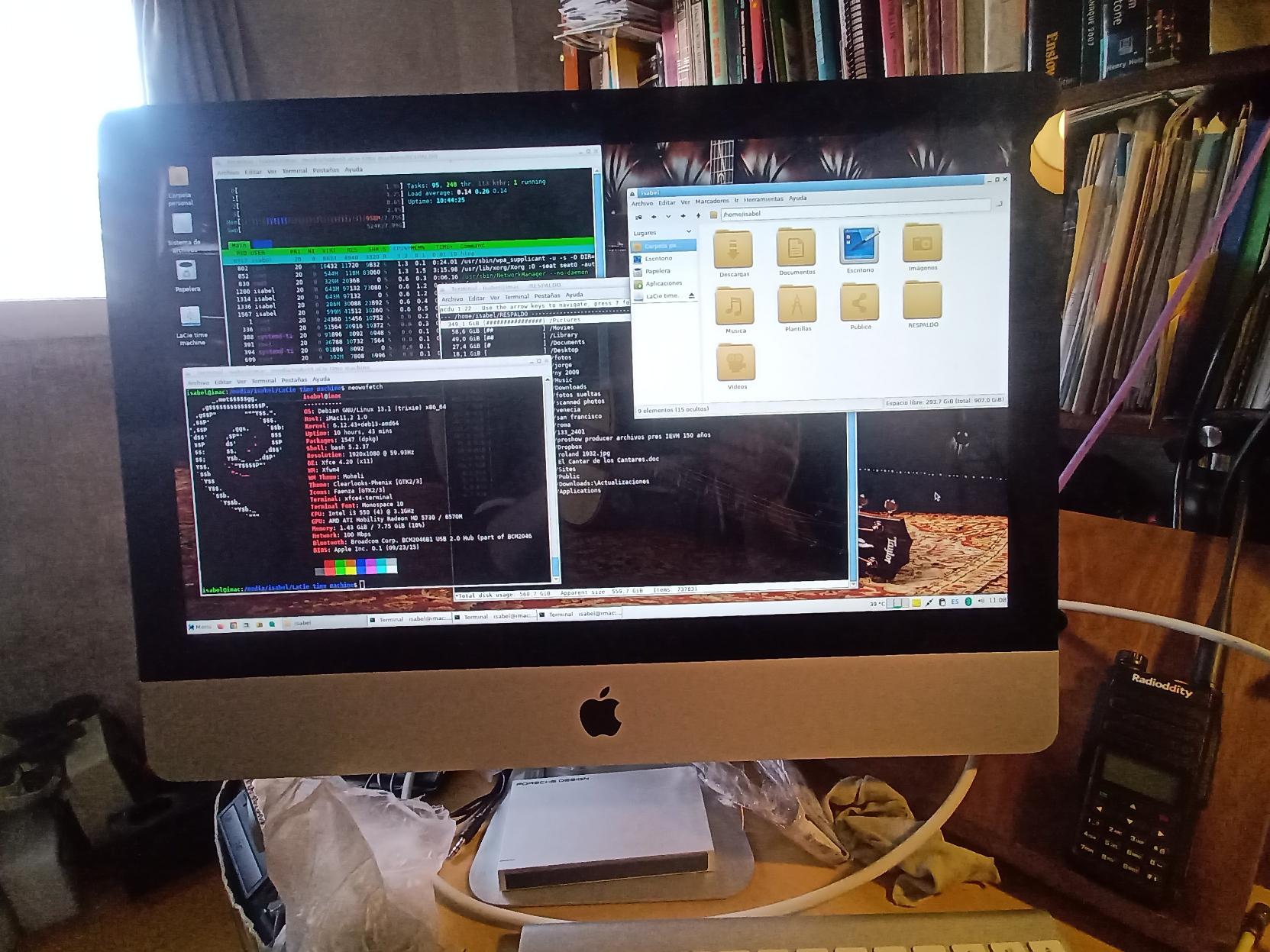Rilasciata #Deblinux 6: la distribuzione italiana basata su #Debian 13.1 e progettata per offrire un’esperienza utente immediata, semplice e altamente affidabile.
#debian
See tagged statuses in the local BookWyrm community
⏰ ¡Ya podés votar el logo de la #DebConf26 en Santa Fe, Argentina!
🎨 Los diseños finalistas están publicados y la comunidad de #Debian elige cuál nos representará en remeras, bolsas y el sitio oficial.
📅 La votación estará abierta del 24 al 30 de septiembre de 2025.
🏆 El logo ganador se anunciará el 1 de octubre de 2025.
👉 Votá acá: https://tinyurl.com/debconf26-vota-logo
#Debian #DebianAr #SantaFe #DebConf26 #SoftwareLibre #Artwork
MX Linux 25 “Infinity” Enters Public Beta Testing Based on #Debian 13 “Trixie” https://9to5linux.com/mx-linux-25-infinity-enters-public-beta-testing-based-on-debian-13-trixie
#Linux Weekly Roundup for September 21st, 2025: #GNOME 49, #KDE Plasma 6.5 beta, #Firefox 143, #Fedora Linux 43 beta, #Tails 7.0, #Thunderbird 143, #Ubuntu 25.10 beta, #IPFire 2.29 Core Update 197, PorteuX 2.3, Giada 1.3, #LinuxMint #Debian Edition 7 beta, Zorin OS 18 beta, #NVIDIA CUDA on Ubuntu, GNOME 48.5, and more https://9to5linux.com/9to5linux-weekly-roundup-september-21st-2025
Un "pas du tout" pour l'environnement, mais un grand pas pour s'enrichir.
“Il existe une alternative gratuite et robuste qui s’appelle #Linux”. On croirait que ce nom est un gros mot, une hérésie à ne pas prononcer devant le grand prêtre Windows.
#EndOf10 #Windows #BanMicrosoft #NoGAFAM #OpenSource #Privacy #RegainPrivacy #NoSpy #Debian #Fedora #LinuxMint #Solus #Ubuntu #Gnome #KDE #Xfce #openSUSE #FOSS #FLOSS #Environnement
Hei #Norge 👋
Jeg er anarkist med interesse for syndikalisme, Linux, GrapheneOS og fri programvare generelt. For tiden leser jeg mye anarkistisk litteratur på https://www.fagerhus.no/a_Norge/ og følger https://nsf-iaa.org.
Du finner meg også på Debian-forumene og i ulike chatrom, siden Debian er for øyeblikket mitt foretrukne operativsystem.
Jeg er fra Bergen, født og oppvokst der, og på fritiden liker jeg å sykle, gå på tur i skogen, lese anarkistisk litteratur og tilpasse Debian.
https://midtsveen.codeberg.page
Kommer nok til å poste mange flere norske tuts fremover på Mastodon.
#NorskTut #Bergen #Oslo #Stavanger #Kristiansand #Trondheim #Tromsø #Politikk #Debian #Linux #FriProgramvare #GrapheneOS #Teknologi #Anarkisme #Syndikalisme #Samfunnsteori #Friluftsliv #Sykkel #Natur #Miljø #Klima #Historie #Språk #Kultur #Musikk #Litteratur #Fiske #Demokrati #Rettferdighet #Likhet …
Hei #Norge 👋
Jeg er anarkist med interesse for syndikalisme, Linux, GrapheneOS og fri programvare generelt. For tiden leser jeg mye anarkistisk litteratur på https://www.fagerhus.no/a_Norge/ og følger https://nsf-iaa.org.
Du finner meg også på Debian-forumene og i ulike chatrom, siden Debian er for øyeblikket mitt foretrukne operativsystem.
Jeg er fra Bergen, født og oppvokst der, og på fritiden liker jeg å sykle, gå på tur i skogen, lese anarkistisk litteratur og tilpasse Debian.
https://midtsveen.codeberg.page
Kommer nok til å poste mange flere norske tuts fremover på Mastodon.
#NorskTut #Bergen #Oslo #Stavanger #Kristiansand #Trondheim #Tromsø #Politikk #Debian #Linux #FriProgramvare #GrapheneOS #Teknologi #Anarkisme #Syndikalisme #Samfunnsteori #Friluftsliv #Sykkel #Natur #Miljø #Klima #Historie #Språk #Kultur #Musikk #Litteratur #Fiske #Demokrati #Rettferdighet #Likhet #Solidaritet #Stortinget #Regjeringen #Politikk #Valg #Høyre #Arbeiderpartiet #Fremskrittspartiet #Senterpartiet #SV #Venstre #MDG #Rødt #KrF #NorskPolitikk #Partipolitikk #Statsbudsjettet #Ytringsfrihet #Velferdsstaten
Ich mache gerade ein paar Erfahrungen mit der Umstellung von Windows 10 auf GNU/Linux.
Bis jetzt läuft die Umstellung sehr gut. Installiert habe ich ein Debian GNU/Linux 13. Als Desktop Manager hab ich xfce4 installiert. Die Person hatte vorher #Thunderbird als E-Mail Client. Bei der Umstellung des #Betriebssystem haben wir auch gerade den Mail-Client auf evolution umgestellt.
OpenPGP einzurichten war eine Sache von Sekunden und ist jetzt im E-Mail Client eingebunden.
Zum chatten haben wir Dino eingerichtet. Netzwerklaufwerke und Cloud-Freigaben wurden direkt in Thunar eingerichtet.
Aktuell sperrt das System zu schnell den Desktop. Da habe ich aktuell noch nicht rausgefunden wo man die Zeit erhöhen kann. Außerdem habe ich noch ein Problem bei der Konfiguration von einem externen Datenträger. Das funktioniert leider noch nicht so, wie ich das gerne hätte.
Ich bin gespannt wie es weitergeht.
#Windows #Windows10 #GNU #Linux #Debian #xfce4 #evolution #Dino #XMPP #OpenPGP #GnuPG #endof10
Rilasciata #Tails 7.0 basata su #Debian 13 e #GNOME 48.
Si tratta di una #distribuzione GNU/Linux progettata per proteggere la #privacy e garantire l’#anonimato degli utenti durante la navigazione in rete.
#Tails 7.0 #Anonymous #Linux OS Released, Based on #Debian 13 “Trixie” https://9to5linux.com/tails-7-0-anonymous-linux-os-released-based-on-debian-13-trixie
Here they are, all on one page.
#debian #ubuntu #archlinux #alpine #fedora #centos #gentoo #slackware #opensuse #aosc-os #voidlinux
Last night, I successfully installed #Debian using a decades-old #DEC #vt510 #serial #terminal. And then, of course, set it up for daily use. My blog post at https://changelog.complete.org/archives/10886-installing-and-using-debian-using-my-decades-old-genuine-dec-vt510-serial-terminal explains how.
Oh… Windows 10 goes EOL on October 14? Right, right. I’d almost forgotten, mainly because my daily driver doesn’t nag me about end-of-life dates. Debian tends to outlive hardware, not demand a funeral every few years.
Forgive me, I wasn’t paying attention. I was distracted… you know, actually getting things done while you were stuck watching the 'Restarting… Do not turn off your computer' screen. It’s hard to keep track of digital expiration dates when your OS was engineered to work until the heat death of the universe.
My bad, though. I’ll remember next time. I’ll tattoo it next to the part of my brain that laughs every time someone asks if Debian has 'app stores' or 'driver update assistants.' Sorry for feeling bad, well, not as bad as you must feel reinstalling Candy Crush with every update.
Oh… Windows 10 goes EOL on October 14? Right, right. I’d almost forgotten, mainly because my daily driver doesn’t nag me about end-of-life dates. Debian tends to outlive hardware, not demand a funeral every few years.
Forgive me, I wasn’t paying attention. I was distracted… you know, actually getting things done while you were stuck watching the 'Restarting… Do not turn off your computer' screen. It’s hard to keep track of digital expiration dates when your OS was engineered to work until the heat death of the universe.
My bad, though. I’ll remember next time. I’ll tattoo it next to the part of my brain that laughs every time someone asks if Debian has 'app stores' or 'driver update assistants.' Sorry for feeling bad, well, not as bad as you must feel reinstalling Candy Crush with every update.
#Windows10 #Windows #Linux #Debian #Fedora #Ubuntu #Mint #LinuxMint #ArchLinux #Arch #secureblue #FedoraAtomic